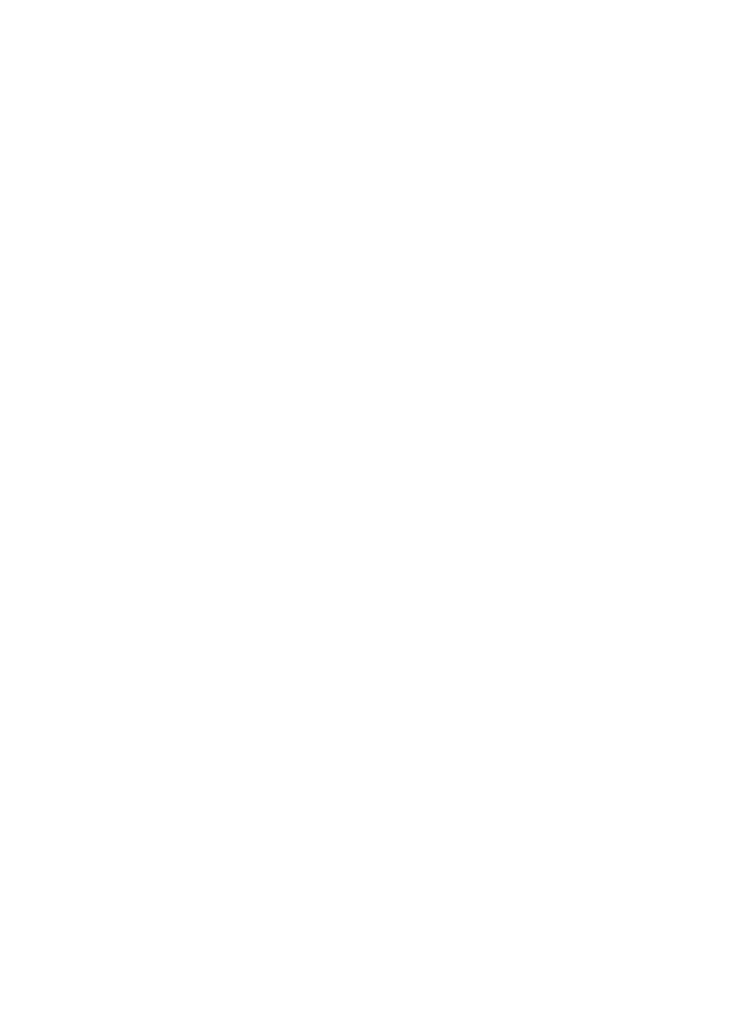
Message settings
Select Menu > Messaging > Message settings and from the following:
● General settings — to save copies of sent messages in your phone, to
overwrite old messages if the message memory becomes full, and to set up
other preferences related to messages
● Text messages — to allow delivery reports, to set up message centres for
SMS and SMS e-mail, to select the type of character support, and to set up other
preferences related to text messages
● Multimedia messages — to allow delivery reports, to set up the appearance
of multimedia messages, to allow the reception of multimedia messages and
Messaging
© 2008 Nokia. All rights reserved.
26
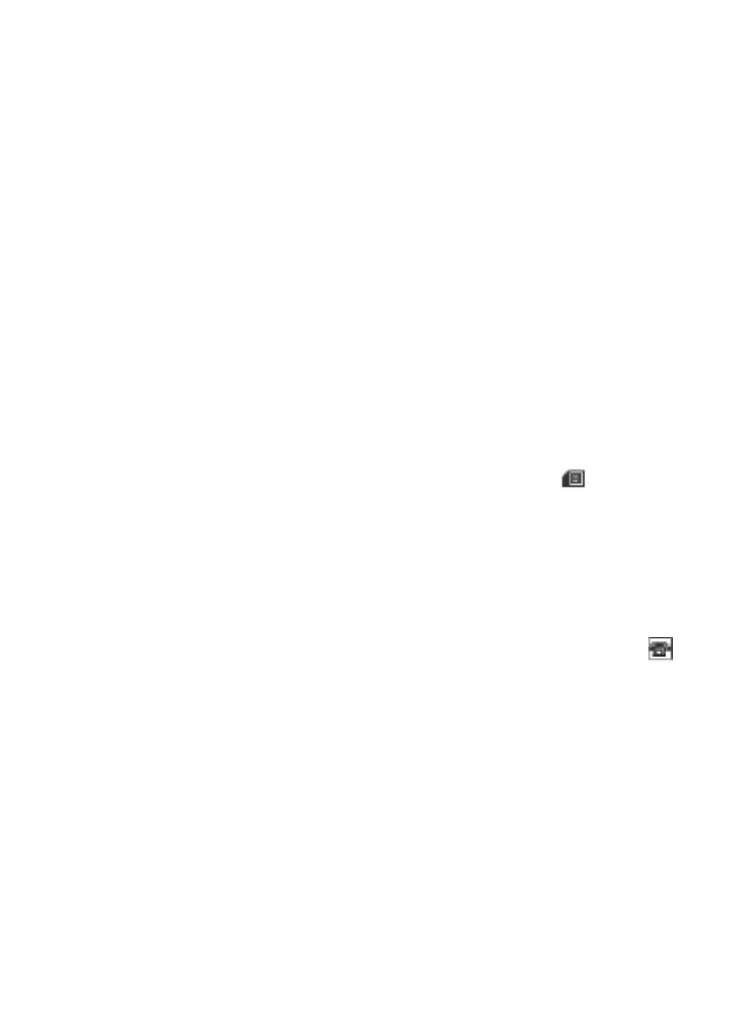
advertisements, and to set up other preferences related to multimedia
messages
● E-mail messages — to allow e-mail reception, to set the image size in e-mail,
and to set up other preferences related to e-mail
● Service messages — to activate service messages and to set up preferences
related to service messages
7. Contacts
You can save names, phone numbers as contacts in the phone memory and on
the SIM card memory and search and recall them to make a phone call or to send
a message.
Manage contacts
Select the memory for contacts
The phone memory can save contacts with additional details, such as various
phone numbers and text items. You can also save an image, a tone, or a video
clip for a limited number of contacts.
The SIM card memory can save names with one phone number attached to them.
The contacts saved in the SIM card memory are indicated by
.
Select Menu > Contacts > Settings > Memory in use. When you select Phone
and SIM, contacts will be saved in the phone memory.
Save names and numbers
To save a name and phone number, select Menu > Contacts > Names >
Options > Add new contact.
The first number you save is automatically set as the default number and is
indicated with a frame around the number type indicator (for example, ).
When you select a name from contacts (for example, to make a call), the default
number is used unless you select another number.
Search for a contact
Select Menu > Contacts > Names, and scroll through the list of contacts, or
enter the first characters of the contact's name.
Add and edit details
To add or change a detail to a contact, select the contact and Details >
Options > Add detail and from the available options.
Copy or move a contact between the SIM card and phone memory
1. Select Menu > Contacts > Names.
2. Select the contact to copy or move and Options > Copy contact or Move
contact.